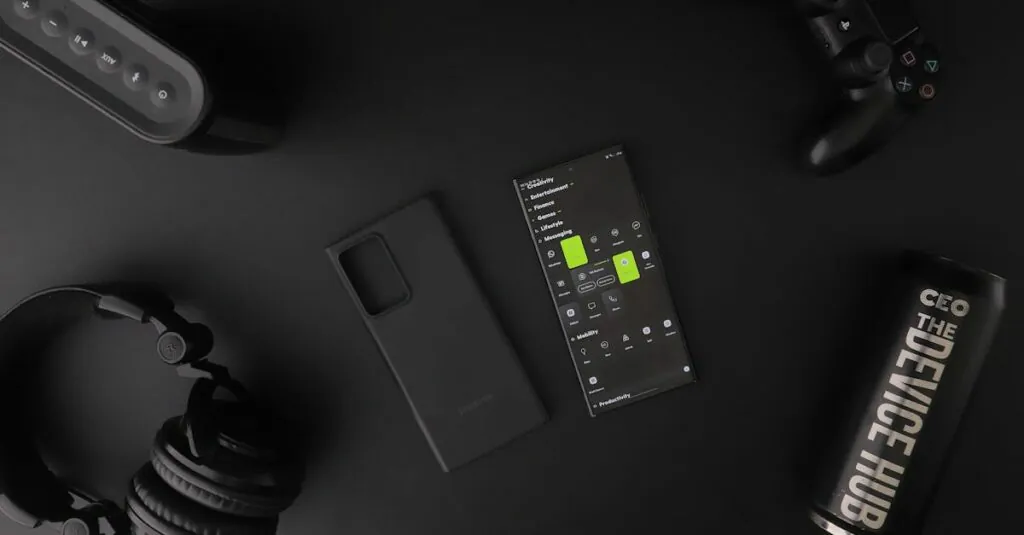Table of Contents
ToggleImagine this: you’re deep into a Roblox game, dodging obstacles and collecting virtual treasures, but your thumbs are cramping from all that tapping. Wouldn’t it be great if you could swap those finger workouts for a comfy controller? Connecting a controller to Roblox mobile isn’t just a game-changer; it’s a game-saver!
Understanding Roblox Mobile
Roblox Mobile caters to gamers looking for portable gaming experiences. This platform allows users to access a vast library of games anytime, anywhere. Many players prefer mobile devices for their convenience and accessibility. However, touch controls often lead to discomfort during extended play, with issues like thumb cramps affecting enjoyment.
A controller enhances this experience by providing more comfortable gameplay options. Pairing a controller allows for more precise movements, improving overall control in fast-paced games. Compatibility with various controllers adds flexibility when choosing a gaming setup. Players often find that certain controllers, such as Xbox and PlayStation models, seamlessly connect to mobile devices.
To use a controller, players must enable Bluetooth on their mobile devices. Then, they need to enter pairing mode on the controller. After detecting the controller, the device establishes a connection, allowing players to dive into their favorite Roblox games comfortably. Customizing controls can further enhance gameplay experiences. Players usually enjoy mapping buttons to suit individual preferences for specific games.
Many find that the switch to a controller elevates their gameplay. Enhanced controls lead to quicker reactions in competitive scenarios. Players also appreciate the tactile feedback controllers provide, making in-game actions feel more responsive. Transitioning to a controller can transform gameplay, making Roblox Mobile even more enjoyable.
Compatible Controllers
Using a controller enhances the experience of playing Roblox on mobile devices. Various controllers work seamlessly with Roblox Mobile to improve comfort and control.
Popular Controller Options
Xbox Wireless Controller offers excellent compatibility and ergonomic design, making it a favorite among players. PlayStation DualShock 4 provides a responsive feel, plus built-in touchpad functionality. Nintendo Switch Pro Controller brings versatility for those who switch between games. Razer Kishi, a mobile-specific controller, connects directly to the device, facilitating responsive gameplay on the go. All these options provide comfortable grips and precise control.
Requirements for Connection
Connecting a controller requires a compatible mobile device and Bluetooth functionality. Ensure Bluetooth is enabled on the device to search for controllers. The controller must also be in pairing mode for successful connection. Players might need to update the mobile device software to guarantee compatibility. It’s essential to check each controller’s official website for specific connection instructions and supported devices. This information ensures a smooth gaming experience without unforeseen issues.
Step-by-Step Guide to Connect Controller
Connecting a controller to Roblox Mobile enhances gameplay experience. Follow these steps to ensure a seamless connection.
Connecting via Bluetooth
First, enable Bluetooth on the mobile device. Then, put the controller in pairing mode; refer to the manufacturer’s instructions if unsure. Next, access the Bluetooth settings on the mobile device and select the controller from the list of available devices. Once connected, Roblox Mobile automatically recognizes the controller. Players can now customize control settings within the game’s menu for optimal performance. Testing the controller responsiveness makes sense to ensure everything works properly before diving into a game.
Connecting via USB
Connecting via USB provides a direct link to the mobile device. For this method, acquire a suitable USB adapter if the controller has a standard USB connection. Connect the controller to the adapter, and plug it into the mobile device’s charging port. The mobile device should recognize the controller immediately. Check the game settings to adjust controls as necessary. Using a USB connection often results in lower latency, enhancing gameplay enjoyment. Remember to ensure the controller is compatible with the mobile device for the best performance.
Troubleshooting Connection Issues
Connection problems can hinder gameplay on Roblox Mobile. Knowing how to address these issues can enhance the gaming experience exponentially.
Common Problems and Solutions
Bluetooth connection failures often arise during the pairing process. To resolve this, players should ensure that Bluetooth is enabled on their mobile devices. Restarting both the controller and the device may also help establish a connection. Sometimes, forgetting the controller in the Bluetooth settings and re-pairing it can solve the issue. Unresponsive controls might signal battery depletion, so checking battery levels is advisable. Lastly, make sure the controller is compatible with Roblox Mobile, as not all controllers have the required functionality.
Tips for a Smooth Experience
To achieve a seamless gaming session, keep the mobile device and controller close together. Maintaining a distance of five to ten feet usually results in a stable connection. Consider updating the software on the mobile device and the controller as manufacturers frequently release updates that improve compatibility and performance. Avoid multi-device connections, which can cause confusion and lead to disconnections. Regularly clearing cache data from the Roblox app may also help in enhancing performance during gameplay.
Switching to a controller for Roblox Mobile can significantly enhance the gaming experience. With improved comfort and control players can enjoy longer sessions without the discomfort of touch controls. The ability to customize settings further tailors gameplay to individual preferences.
By following the connection steps and ensuring compatibility players can easily integrate a controller into their mobile gaming routine. Troubleshooting tips help maintain a seamless experience allowing players to focus on what matters most: enjoying the vast world of Roblox. Embracing this change not only elevates gameplay but also makes every gaming session more engaging and enjoyable.